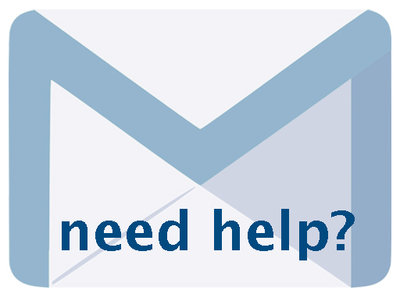Authenticated Login Instructions 6.6, January 2025, p. 1
The following text may have been generated by Optical Character Recognition, with varying degrees of accuracy. Reader beware!
Two-factor Authentication for VITA Login & Password requirements Table of Contents Two-Factor Authentication For VITA Login & Password Requirements First: A Word About Cookies @ Next: Email Whitelisting Now: Let’s Get You Started! User Accounts Assigning A New User Account Username & Password Rules Password Rejection Password Accepted Adding A User To Multiple Agencies Changing An Assigned Username, Password Or Email Delete A User First: A word about Cookies @ You need to allow cookies in your browser for the VITA Login screen. We will place a cookie when you first login and this will allow you to login with the same username/password and from the same computer without having to receive a verification code every time. Nomnom! Cookies are good for you :) Next: Email whitelisting To receive the verification code (see below) you must accept emails from donotreply@ourdigitalworld.org. To avoid problems - or to mitigate them - add this email to your email address book or contacts Now: Let’s get you started! Go to https://data.vitatoolkit.ca Enter your username and your alphanumeric password. Click the login button. A dialogue box will open asking for you to enter a 6-digit code ODYNDRARAR WY