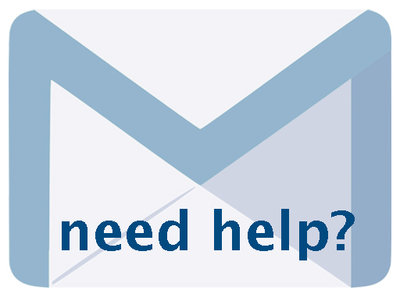Newspaper Publications & Issues 6.6, January 2025, p. 14
The following text may have been generated by Optical Character Recognition, with varying degrees of accuracy. Reader beware!
PDF from Microfilm — Choose “yes” if your PDF is a result of scanning from microfilm. This enhances the image and improves OCR output but does require more time during the processing stage, so use appropriately. OCR / Hit highlighting - Choose “Yes” to have the tool recognize and generate a text file from each page as well as generating hit highlighting for results. display-te-the e string of characters you enter here with multiple pages) © Multiple files (each a single page) a-sing PDF) or in a series of files (PDF, JPEG or TIFF le file ( Files | © Sing On the next screen, click “Add file” to select your PDF, then “Start Upload”. Click “Start upload” and when it reaches 100%, click the Continue. FILE NAMES File name First, automatically assign page labels by “stripping” the common or "consistent" parts of the file names for all the issue files you are uploading. Do not include preceding zeros from the file name as these will be stripped out automatically. E.g. the file names for my issue page files all include "MarkdaleStd-1882-1884-R2_" (the prefix) and zeros that Precagg tre page number; all the files are JPGs, so the extension or suffix is "jpg". MarkdaleStd-1882-1884-R2_00f0 On the Step 2 screen, include these constants in the Prefix and Suffix input boxes