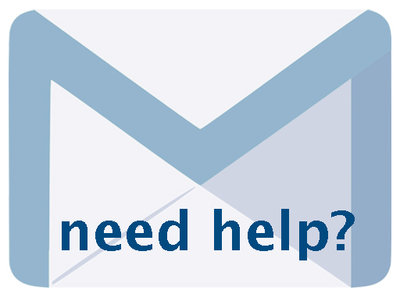Adding and Managing Records 6.6, Jan 2025, p. 7
The following text may have been generated by Optical Character Recognition, with varying degrees of accuracy. Reader beware!
Title 4) Media type - Select the media type that applies to the type of file that you are going to upload. Choosing the right media type and category at this stage is important as it tells VITA the correct Template to apply so that you can capture the pertinent metadata for the type of record you are creating. For example, in order to get the fields you will need to capture metadata for a newspaper publication, you need to choose the media type Newspaper so that VITA can trigger the appropriate template. © The most common Media Types include: = Image = Text = Video = Object =~ Audio = Newspaper = Genealogical Resource Mediatype | 0 Image Text © Video © Object © Audio © Genealogical Resource © Newspaper Note: the agency manager can select the default media types to appear on this screen. * Category - The category determines how the system will handle and display the file you are uploading. For example, the tool will resize an mage file to thumb+reg+full display sizes when the appropriate category is selected, i.e. Image. When you are adding a “Hero Shot” to represent an Audio or Video file, you want to choose Thumbnail & Regular as these are representative, not full images. When uploading a postcard, you will initially choose Thumbnail + Regular + Full — as it is an image — but you will choose Reverse when you wish to display the reverse side of the card. © Options include: = Thumbnail + Regular + Full = Thumbnail + Regular Thumbnail (Only one allowed) Regular (Only one allowed) Full Image (Only one allowed) Reverse (Only one allowed) Stereoview (Only one allowed) Detail (Multiple allowed)