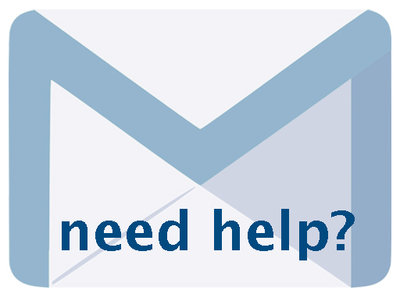Adding and Managing Records 6.6, Jan 2025, p. 9
The following text may have been generated by Optical Character Recognition, with varying degrees of accuracy. Reader beware!
PDF from microfilm — Allows the tool to more carefully enhance images for better OCR when the PDF is a result from scanning microfilm. NOTE: This does take a little more time during the upload/processing, so use appropriately. OCR (Pages only) - Allows the tool to process any Page (whether category Page or a Split PDF) to generate full text and apply hit highlighting. This will *not* work for handwritten material, so it’s best to say “No” in that case. This function will only be applied for items uploaded as category Page or a Split PDF. Select File - Browse your computer for the digital object file that you are going to upload. Upon selecting the file, the uploader starts to work automatically. Once the file has loaded a “Continue...” button will appear on the right of the screen. Click this to move to the next stage. cents | ci Fo ‘Select File | / [we 9 coy beg rz | <—tete__ CREATING RECORDS IN VI The basic data-entry template is divided into eight screens: pay | Fleeh | Decion | Grognhy | Adin | Geis | Unks | Dee | Nop w + yn » oN Display — displays how the record will look in the public interface File/Tech — details the file list and information about each file associated with the record (e.g. File size, location, etc.) and input areas for technical metadata Descriptive - data elements that describes the intellectual content of the digital object, and assists with the discovery of the object Geographic — lists quick pick locations for collection and location input box with preview in Google Maps Administrative — data elements that facilitate the management of the digital object and capture non-public information Groups — for adding objects to existing groups and adding new groups Links — for adding links to display with the object Delete — offers the option of deleting the object from the index (Level 2 and higher) Available on more than one screen: a. Record ID -onall screens except Display and Delete the record title is followed by the record ID number.