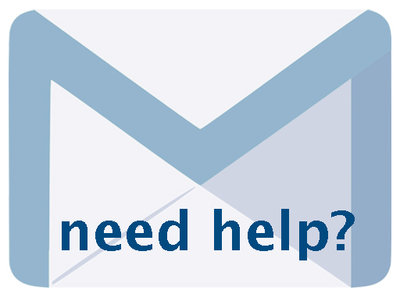Multipage Text Documents and Volumes 6.6, January 2025, p. 7
The following text may have been generated by Optical Character Recognition, with varying degrees of accuracy. Reader beware!
E.g. the file names for my pages files all include " Dear_Friends_" (the prefix) and zeros that precede the page number; all the files are JP2s, so the extension or suffix is ".jp2". Note: we recommend uploading page files as JPG 2000s because of the improved pan- zoom and rotate options. See the Working with JP2 manual for more information. Allow the tool to resize your image files (settings for page size can be reviewed in Agency Management>Image Options) OCR JHit highlighting — choose “yes” if your pages have typed content. The tool will generate a text file as well as apply hit highlighting for the words in each page automatically. For handwritten material, choose “no” PDF from Microfilm — Choose “yes” if your PDF is a result of scanning from microfilm. This enhances the image and improves OCR output but does require more time during the processing stage, so use appropriately. ‘Add pages, step 1 PDF from Title File Name constants Change file size (page images only) OCR / Hit highlighting microfilm |Agency Management 6.5, 965,001. 5e] Prefix pg] Sufix above. Th Book’) and sufi (09. "tin tho boxos @ Yes © Noe @ Yes © Noe > Yes @ No onto Step2 Click on“...on to Step 2” button. STEP 2: UPLOADING MULTIPLE FILES This is a batch file upload screen. Choose the files from your local drive and click “Start uploading” then click the “Continue” button once all the files have completed their load.