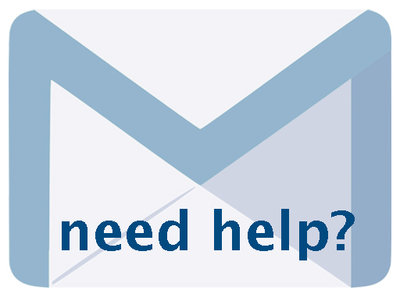Multipage Text Documents and Volumes 6.6, January 2025, p. 3
The following text may have been generated by Optical Character Recognition, with varying degrees of accuracy. Reader beware!
INTRODUCTION This manual shows how to upload and manage multipage items like books, scrapbooks, brochures, pamphlets, etc. See the Adding and Managing records manual for guidance on uploading single-page documents; see the Indexing Articles & BMDs to see how to manage collections of text fragments and Newspaper Publication & Issues for full run newspaper collections. VITA text management features help you upload and manage the variety of complex text objects you might find in your collections for better discovery and display. Use this manual to walk through the process of uploading multipage objects either from image files or PDFs. CREATING MULTIPAGE DIGITAL OBJECTS Scan each page of your object separately Scan text pages at 300dpi and save in TIFF format for master copies Name the scans for each object with a consistent naming convention e.g. BookTitle_oo001.tif, BookTitle_o0002.tif, BookTitle_00003.tif... etc. See the File Naming Conventions document for more information Save the TIFs again as JPGs, JPEG2000s(JP2)or PDFs Upload your JPG, JP2 or PDF to VITA for full text search and hit highlighted results NOTE: .doc, .rtf and .txt files will not render hit highlighted results unless PDF-d first. UPLOADING MULTIPAGE OBJECTS Like all records, you want to establish the record with a representative image for the object or a “hero shot”. If you are uploading a multipage PDF, the cover page will automatically be assigned this role (and can be overwritten — see below). For multipage 3