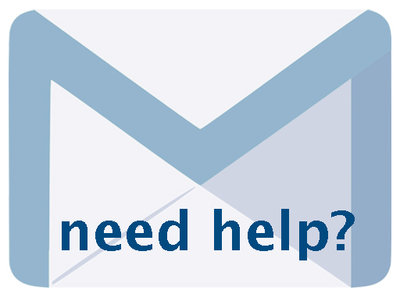Multipage Text Documents and Volumes 6.6, January 2025, p. 19
The following text may have been generated by Optical Character Recognition, with varying degrees of accuracy. Reader beware!
EDITING PAGE FILE DETAILS On the File Details/Edit screen you can edit labels, settings, and add or replace files. GHPL manual page 1 Update/Edit values Section: Help Use for significant Sections in issues or volumes such as "Sports" or "Real Estate" or "Volume II" where page numbers start at "1". These appear ahead of the page number in the "pages" drop down list. Label: | Help 1 Use for the page number. e.g. "3". Do not enter labels like "Page 3". Use Section or Label Extension to contextualize the page number. Label (extension): Help Use to indicate significant features of a given page. e.g. "Chapter 2" or "Barber house [photo]" or "Index". These appear after page number in the "pages" drop down list. Category: Page Files: Original File name: burst\001.pdf Thumbnail for Page (JPG): Test401000403185pt_0001.jpg Replace If new files have been uploaded but old files (of any size) are still arena here, the image is probably "cached". Try opening the individual image and then SHIFT - Rel Normal sized Page file (JPG): Test401000403185p_0001.jpg Replace File Size: 94052 bytes, 1294x1000 File Type: JPG Large file for Page: Test401000403185pf_0001.pdf Replace File Type: PDF Section: Use to denote a specific section, such as a Chapter heading or Volume number. This will precede the page number in the page drop down list. Label: Any label information will be carried forward from the Add Record screen. Edit Labels here. 19