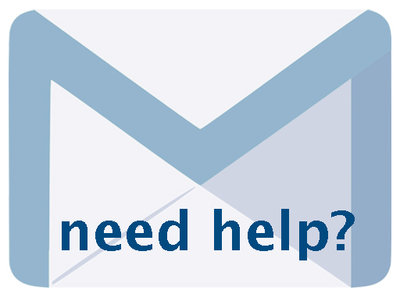Managing Groups 6.6, p. 15
The following text may have been generated by Optical Character Recognition, with varying degrees of accuracy. Reader beware!
A few notes about how to use the Full record: Use the full record to explain the contents of the Group as a unique, curated set of items The full record uses the standard VITA templates where you can add or modify: a thumbnail + regular file (for results and details screens) Group description (for full-text search and results displays) geographic location(s) (used for faceted searching) inclusion in other Groups (for navigation, display, and discovery) administrative data (for internal purposes) adding links to other, related material settings like public/non-public and deleting the Group Note: The Friendly Reminders include a reminder when there are zero items in a group. Note: A Group can be added to other Groups (See Groups & Subgroups) The workflow for setting up a full group record is exactly the same as it is when you add any type of record in VITA (see the Adding and Managing Records manual/video for more details). ADD A THUMB & REGULAR IMAGE Group records display like any other item record in VITA, so choose an image for the thumbnail and regular display category to represent your Group in results sets and the Details screen. In results, a generic thumbnail is assigned if none is associated with the record. In the details screen, no image appears unless a Regular image file is assigned to represent the group record. The process for assigning a representative image for any group is the same as when attaching any file to a record. Go the File/Tech tab on the Group Management Screen and click on Associate file with this record: 15