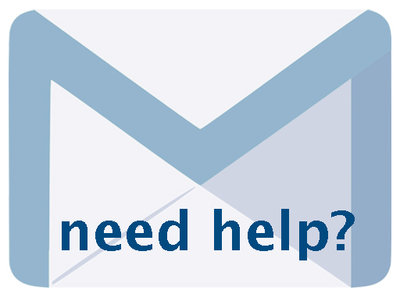IP Restriction set up Tip Sheet, p. 1
The following text may have been generated by Optical Character Recognition, with varying degrees of accuracy. Reader beware!
Setting up to IP-Restrict (IPR) materials in your VITA Collection VITA Version 6.5. Updated Nov 3, 2023 (P-Restriction: Agency & Site Set Up To get started, talk to ODW staff to activate IPR settings for your account (agency). Once they have made that change to your Agency settings, you'll need to know the IP address or IP address range for the workstations you want to whitelist for displaying IPR materials. Remember: This affects on the Public view of your collection; IPR and unrestricted material can be both seen and managed on the data management side of VITA. To add your IP addresses, the Site Manager can go to Site management>Security On this screen, the Site Manager can Assign and manage site managers Security Site Managers | @ johanna Doe © John Doe . . By coat mers con et any Stes (sajst Managers for Winnetia Newspapel Edit the "Notice of restrictions for Restricted page" that will display if someone arrives at an IPR url from an un-authorized location Notice of restrictions for Restricted page This content is only accessible at the Winnetka Public Library. To search the public collections, go to <a href="https://vitacollections.ca /winnetkalocalhistory/search">Winnetka Local History Collection</a>. 4 Edit the "Notice of restrictions for Issue Calendar" which shows on Calendars on which there are IPR issues linked