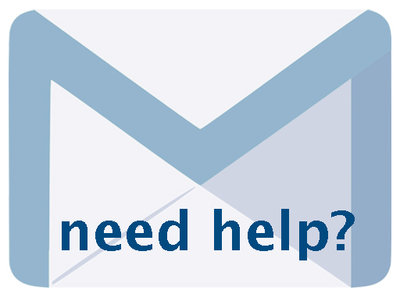Uploading & Embedding Videos 6.4.2, May 2023, p. 2
The following text may have been generated by Optical Character Recognition, with varying degrees of accuracy. Reader beware!
Introduction 2 Uploading Videos & Video Records 2 Step 1: Add Thumbnail - the “Hero shot” 2 Step 2: Uploading Videos 5 Step 3: Adding & Replacing Chapters & Chapter Image Files 8 Step 4: Video Transcriptions 9 Embedding Video & Other Objects 12 Step a: Add Thumbnail + Hero Shot: a2 Step 2: Uploading Video & Embed Code. 13 Step 3: Editing & Replacing File Details. 16 INTRODUCTION VITA supports mpg files to deliver video in a streaming display, as well as an embed code option for YouTube, Vimeo, Facebook and SketchFab . You can find instructions on how to embed code in Part 2 of this manual. For larger videos, optimize your files and break the video into chapters of not more than 75MBs each for uploading. STEP 1: ADD THUMBNAIL - THE “HERO SHOT” It is best practice to assign an image — or Hero Shot - to represent the mpg video. If you do not attach an image to the file, it will not have a visual representation within the record and will appear in all search results like this: _L_mY--™. | All About Salt & Generic Thumbnail