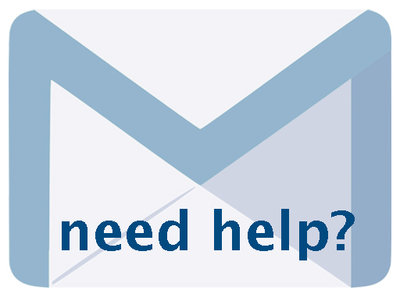Managing & Customizing Your VITA Site 6.4.2, May 2023, p. 5
The following text may have been generated by Optical Character Recognition, with varying degrees of accuracy. Reader beware!
Click on Site Management link on the Main Menu Select the appropriate site from your Currently Listed Sites. Sites are listed on the left; their contributing agencies are listed on the right. Currently listed Sites Site name. Agencies currently included | 1812 History |1812 History Brock University Archives Grimsby Museum Jordan Historical Museum Niagara Falls History Museum Niagara Historical Society Museum Port Colborne Historical and Marine Museum ___|St. Catharines Museum Agnes Macphail Digital Collection ery Highlands Public Library Grey Roots Museum & Archives ___|South Grey Museum Grey Highlands Newspaper Index |Grey Highlands Public Library Grey HigMands Public Library Digital Collections |Grey Highlands Public Library arket Public Library Digital Art Gallery |Newmarket Public Library Test Vita Site |Oakville Public Library Test Vita site 2 Windsor Veterans' Project STNG} YOUR SITE The site management screens are where you can customize the “look and feel” of your hosted VITA site. Some site-level modules are also found here. The initial site setup is done by ODW staff in consultation with your agency. The following screens are where the site administrator can further customize and update your local site, modify and manage certain modules, and select public features. Remember: Site administrators are designated by your organization but can only be enabled to perform site management by OurDigitalWorld staff. The site management menu falls into two categories: Site Setup and Pages. Use the Site Setup screens (General Values & Branding) to customize your site identity and online branding; Customize the different public-facing Pages to modify onscreen language and labels as well as. customizing specific modules. ber: Click the “Reinitialize public site” button at the bottom of the sidebar to commit any changes and make them part of your public ~_>>_ site. .. when finished |