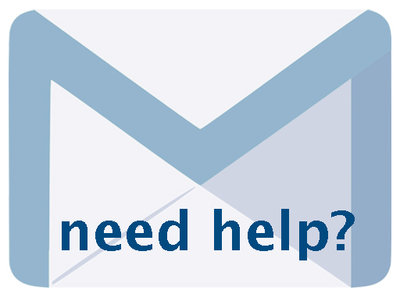Managing & Customizing Your VITA Site 6.4.2, May 2023, p. 11
The following text may have been generated by Optical Character Recognition, with varying degrees of accuracy. Reader beware!
Upload an alternative theme: If your plan allows it, you can upload your own stylesheet to style your site. Remember: Please ensure your stylesheet has been tested against all public facing pages in VITA (see Test Public Pages) and against all variations of material you have or plan to upload. As well, you should verify your CSS file using a tool like the W3C CSS validation service. Click the “Stop using one of these themes” in the block above, then: Either load the stylesheet onto our servers -- “From VITA” -- or tell us the FULL URL of your CSS on your server — “From your server” — including https://. Remember: custom CSS are not updated automatically during any changes to VITA—you must monitor and re-load modified CSS if changes are made to the public site screens. Update the Branding screen. Reinitialize public site to apply your choices. BANNER The banner is a graphic that appears at the top of every screen on your public site. It is also inherited as the default banner image for any exhibits you build. How to build your custom banner: ¢ Banner should measure* © maximum 100px high © minimum 800 px wide* and up to 1600px wide @ Save as JPEG, PNG or GIF format e Keep any “must see” content (i.e. collection title and org logos) in the center 800 pixels of the graphic banner. e *NOTE: If using the “Constrained” layout, make banner graphic 800px wide x 100px high, any wider and the proportionate scaling will make the banner too skinny to render well. Upload new banner: e Browse for your local .jpg or .gif file and select it ¢ Choose alignment (default is left) Banner background colour If your banner image is less than 1600px wide—i.e. does not fill the screen—the edges of the banner space will be set on the background of your site (Usually white, unless a custom stylesheet alters the background colour). You can assign a custom background colour to match your banner by using hexidecimal colour code (use a tool like the W3C colour picker: https://www.w3schools.com/colors/colors_picker.asp)