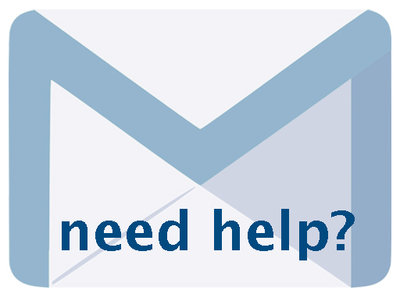Working with Audio 6.4, Sept 2022, p. 2
The following text may have been generated by Optical Character Recognition, with varying degrees of accuracy. Reader beware!
Introduction 2 Step 1: Add A Thumbnail - The “Hero Shot” 2 Step 2: Add Audio Files 5 Step 3: Adding & Replacing Chapters & Chapter Image Files 9 Step 4: Adding Chapter Level Transcription a4 Step 5: Add Full Transcription 14 INTRODUCTION With VITA you can showcase oral histories and other audio features to further enhance your organization's digital collections. This manual will take you through the various steps in uploading and displaying audio files. STEP 1: ADD A THUMBNAIL —- THE “HERO SHOT” It is best practice to assign an image — or Hero Shot - to represent the audio file. If you do not attach an image to the file, it will not have a visual representation within the record and will appear in all search results like this: Audio Recordings & 4) Generic Thumbnail As opposed to this: Hero Shot